Figma上でコンポーネント / インスタンスの操作について
フレームでコンポーネントを作成して、インスタンス含め編集する操作を試しています。コンポーネント側のフレームのサイズを変更すると、添付のようにコンポーネント側は上に、インスタンス側は下にサイズが変わります。同じ方向に変わってほしいのですが、設定で変更できますか?
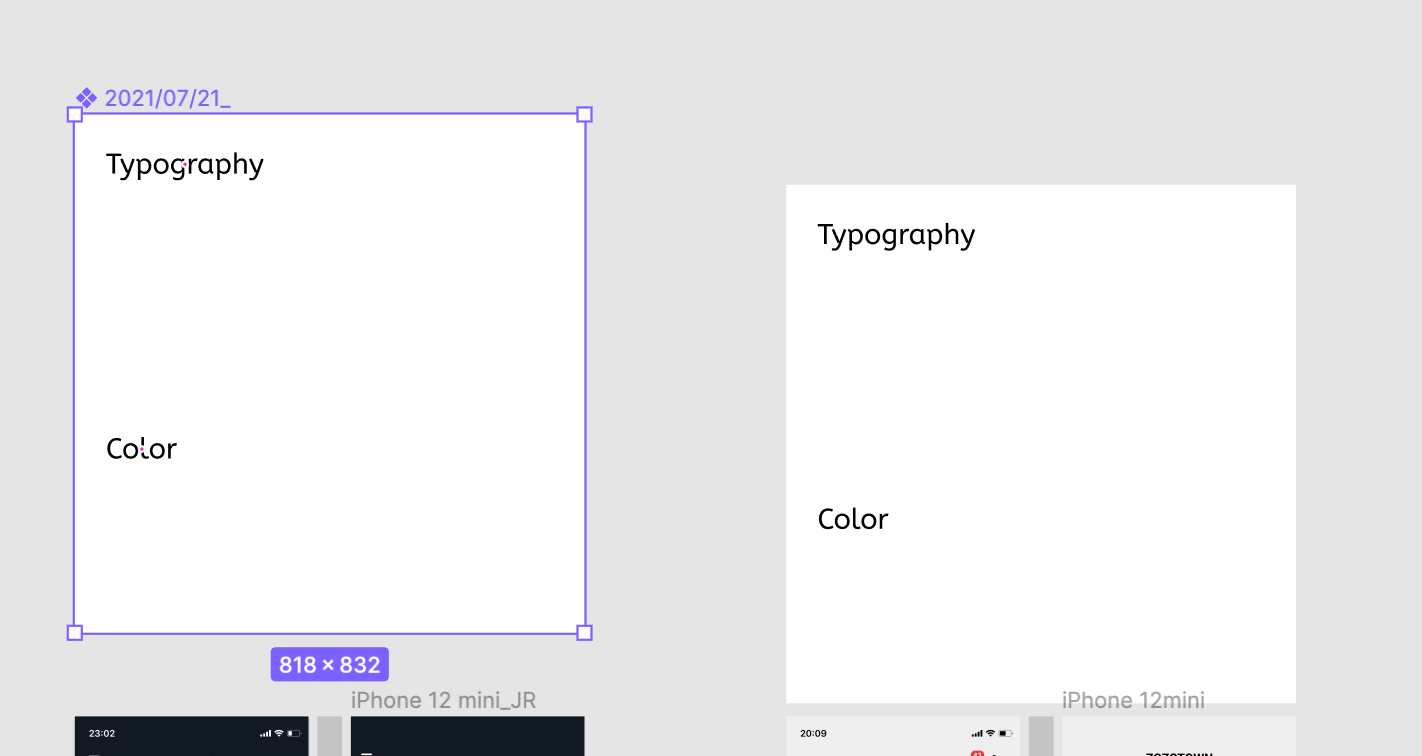
回答
質問いただいた内容について、状態をなかなか再現できなかったため憶測での回答になります。
フレームのサイズを変更する際、上部の方向に伸ばしていくと、インスタンスはコンポネントと違右方向の下側に伸びて行きます。(添付した赤枠の方)
下方向に伸ばしていくとインスタンスも同じ下側が伸びていくので、下方向(添付した青枠の方)でサイズ変更をすると良いかと思います。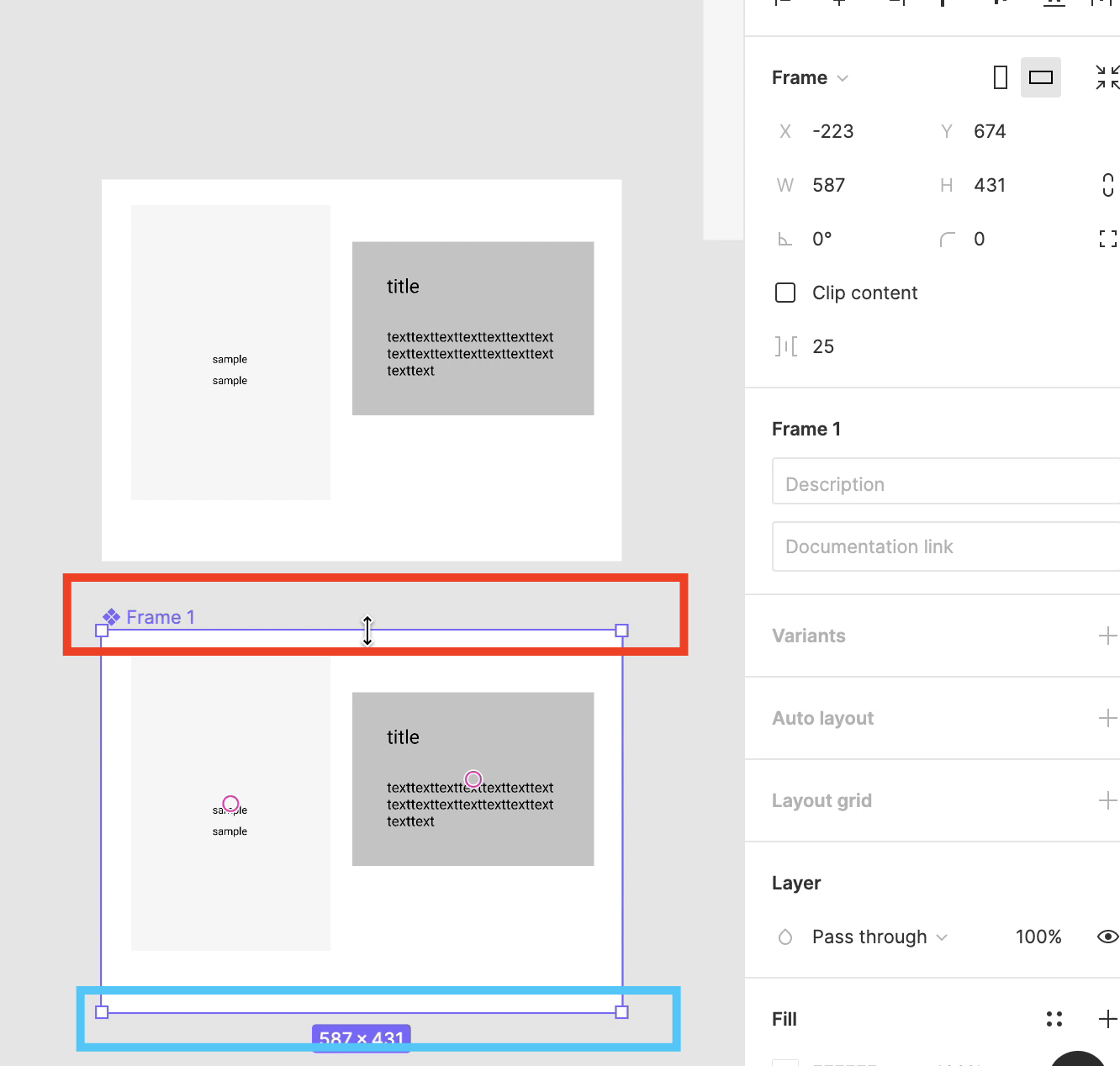
GIF アニメや動画をアップできませんでしたので、詳細についてはこちらのツイートをご覧ください。
emiさん
ご回答ありがとうございます!教えていただいた通り、下向きに伸ばすと同じ方向に拡大できました。カイトさん
とてもわかりやすいご回答ありがとうございます!まだまだauto layoutを使いこなせていないので色々操作してみます。昨日から試行錯誤しているのですが、constrainsがなかなか表示されず....親要素がFrameになっていることまでは確認済みです。原因お分かりになりますでしょうか.....?Working with components and instances in Figma can be a bit tricky at first. Resizing direction definitely affects how the instance reacts—great tip about stretching downward!
If you're as intrigued as I am
about solutions blog, I highly recommend checking out my latest blog postAre you frustrated with your NordVPN slow connection? You’re not alone. Many users experience speed drops when using a VPN, and while NordVPN is known for its reliability and strong encryption, even top services can face technical hiccups. Whether it's slow streaming, lag during gaming, or just sluggish browsing, these issues can quickly become annoying.
At Callcontactsupport, we understand how important a fast and stable VPN is, especially when you’re relying on it for privacy and security. That’s why we offer dedicated NordVPN help to get you back online without delays. Our expert team can walk you through troubleshooting steps, such as switching servers, updating the NordVPN app, or adjusting protocol settings — all designed to improve performance.
Don’t let a NordVPN slow experience ruin your internet usage. Reach out to Callcontactsupport for quick, personalized NordVPN help. Our goal is to ensure your VPN runs smoothly and securely, just the way it should. Whether you're a beginner or a tech-savvy user, we’re here to provide the right support at the right time.
Visit us now and experience seamless support with Callcontactsupport — your trusted tech support partner.
Figma is powerful, but details like this can make a big difference. Resizing direction really matters—appreciate the visual explanation!
If you're as intrigued as I am
about solutions blog, I highly recommend checking out my latest blog postIf you're trying to connect a device to your Wi-Fi and came across the WPS method, you might be wondering, where is the WPS button on my router? This button is usually located on the back or side panel of your router, often labeled "WPS" or marked with a small icon that looks like two arrows forming a circle. Pressing it allows compatible devices to connect to your network without entering a password—making setup quick and easy.
However, not all routers have a visible or active WPS button. Some require you to enable WPS through the router’s settings page. If you're having trouble locating or using this feature, Callroutersupport can help. Our expert team guides users through various router issues, from basic setup to advanced configurations.
Understanding where is the WPS button on my router can save you time and frustration during device setup. If you still can't find it or WPS isn’t working, don’t worry—our technicians at Callroutersupport are available to assist you in no time. We specialize in solving router-related concerns, including WPS, connectivity drops, and login issues.
Visit Callroutersupport today and make your Wi-Fi experience smoother and stress-free!


新規登録してログインすると質問にコメントがつけられます